How to create data files for volume personalizing
Personalized Bulk Mugs in a volume print run is an unique service offered here at 1NHMugs.com. The process is quite simple to follow in compiling your list of names or other variable text.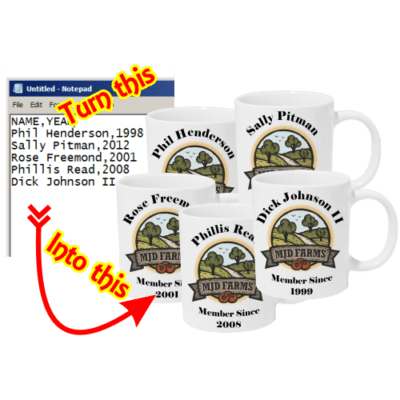
This is a fairly simple file to create. You can use any database, spreadsheet or text editor you want. Spreadsheet or text files would be the easiest to create. If you work with a database program like Access or FileMaker Pro then you should be able to understand what is needed and apply it to your program. First thing to think about is what text do you want printed? First names?, Last Names?, Nickname?, Special Quote? It’s up to you… To simplify your understanding, we will refer to any personalized text as a “variable“. (Just as the name implies, variable, something that changes) Think about how you want your mug layout with your “variables” to appear. Maybe you want the first name in the upper left and the middle initial at the center and the last name in the lower right corner. Let’s use this for our explanation. You would have 3 separate”variables”, first name, middle initial & last name. Confused? Don’t worry about it, it will make perfect sense in a short bit.
Personalized Bulk Mugs Using a Text Editor
The text file process is a very simple to follow, even for the new comers into the computer world. Your only prerequisites for creating a text file of your “variables” is to open a text editor, like Notepad, MS Word, or any other program for typing text and to save your file after you’re done. The best way to explain the format of your list of names or variables is to show a sample. Let’s assume this is a bowling team and you want the player names & score average printed within your personalized coffee mugs bulk design layout. Your text might look something like this:
- Jim,Smith,96
- Nelson,Quimby,98
- Mary,Blake,88
- Kathy,Hogan,92
- Beverly,Moulton,84
Notice we have a First name, Last name & score average separated by a comma. That’s it. If your text uses commas, you don’t need to use the comma as a separator. You can use the Pipe “|” or a dash or a period or any character not used in your text. Whatever character you use, just make sure it is not used for anything other then your separator. and use it through your entire list. Just let us know what character you decide to use. If you have any questions, please don’t hesitate to contact us.
If you are using MS Word or other full featured word processor then be sure to save your file as a text only file. You will see this in the file type dropdown when you choose “Save As” or “Export” from your file menu.
Use Excel, Open Office or other spreadsheet application
A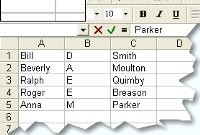 variables, you will need to “Save As” (not just “Save”) and choose either “txt” or “csv” file type. (either one will work). Upload or send us a copy of your txt or csv file and we will take from there. This same concept would apply if you are using a database. You would export fields/data to a delimiter txt file.
variables, you will need to “Save As” (not just “Save”) and choose either “txt” or “csv” file type. (either one will work). Upload or send us a copy of your txt or csv file and we will take from there. This same concept would apply if you are using a database. You would export fields/data to a delimiter txt file.
If you already have your names in a spreadsheet or database then then you just need to understand how to save as or export your names to a text file. All databases and spreadsheets should have the ability to generate a CSV file. If you are unsure about this then simply search the help sections of your spreadsheet or database using the term “CSV”.


